Setting employee access levels
LeaveBoard has four access levels: user, manager, supervisor, and administrator. Find below a graphic explaining the differences between these users plus who sees what.
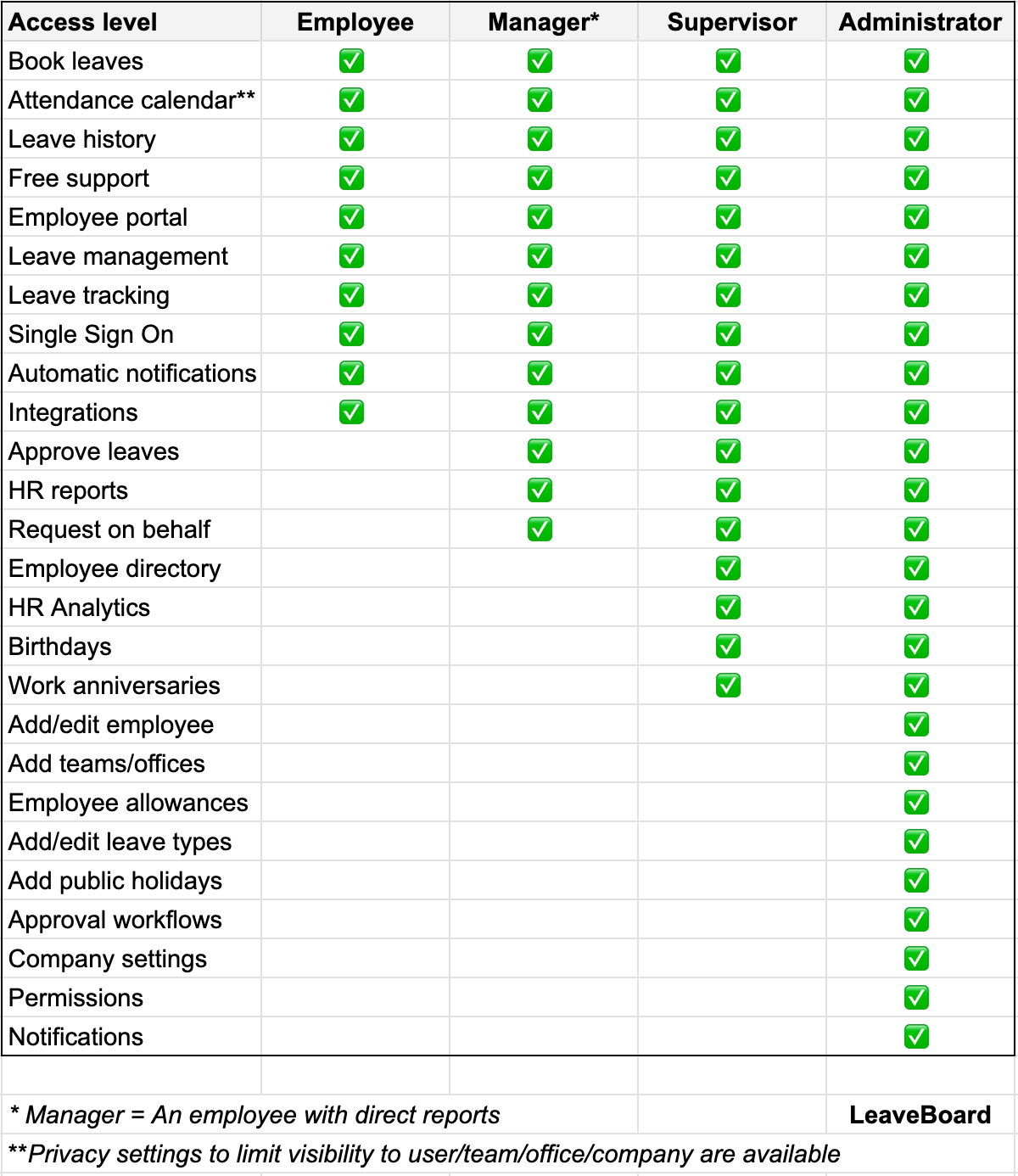
As an Employee, your access level permits you to:
- Book time-off
- Access your leaves
- Access the team calendar and personal calendars
- Synchronize the calendar
- Have a status of the Time-off balance.
- Leave history
- Free support
- Self Service HR portal
- Leave management
- Vacation calendar
- Leave tracking
- Single Sign-On
- Automatic notifications
- Integrations
As a manager, you will have some additional access rights than the standard employee user. Users that have direct reports automatically become managers.
- Book leave
- Team calendar
- Approve leaves
- HR reports
- Add leave on behalf.
Manager permission is setup automatically for the users who have direct reports (Ie: the employee has to approve the leaves of a colleague).
SupervisorSupervisors practically oversee what is happening within the company, however, they don't have edit rights.
They have access to the same functionalities as managers, plus access to the employee directory in read-only mode.
AdministratorsAs an administrator, have access to all features of LeaveBoard:
- All-access as mentioned above plus
- Ability to invite or import employees
- Ability to add or delete teams and offices.
- Ability to add and configure leave policies and modify allowances
- Ability to check company-wide HR reports
- Ability to book time-off on behalf of your employees
- Access the employee directory and edit any details
- Setup notifications
- Company wide-integrations - such as Google and Office 365
- Control the company details and the subscription.
How to change the access level?
To change the level of access of an employee, just go to Employees > Employee name > Click Edit > and in the permission field, you can change from User to Supervisor or Admin > Click Save.
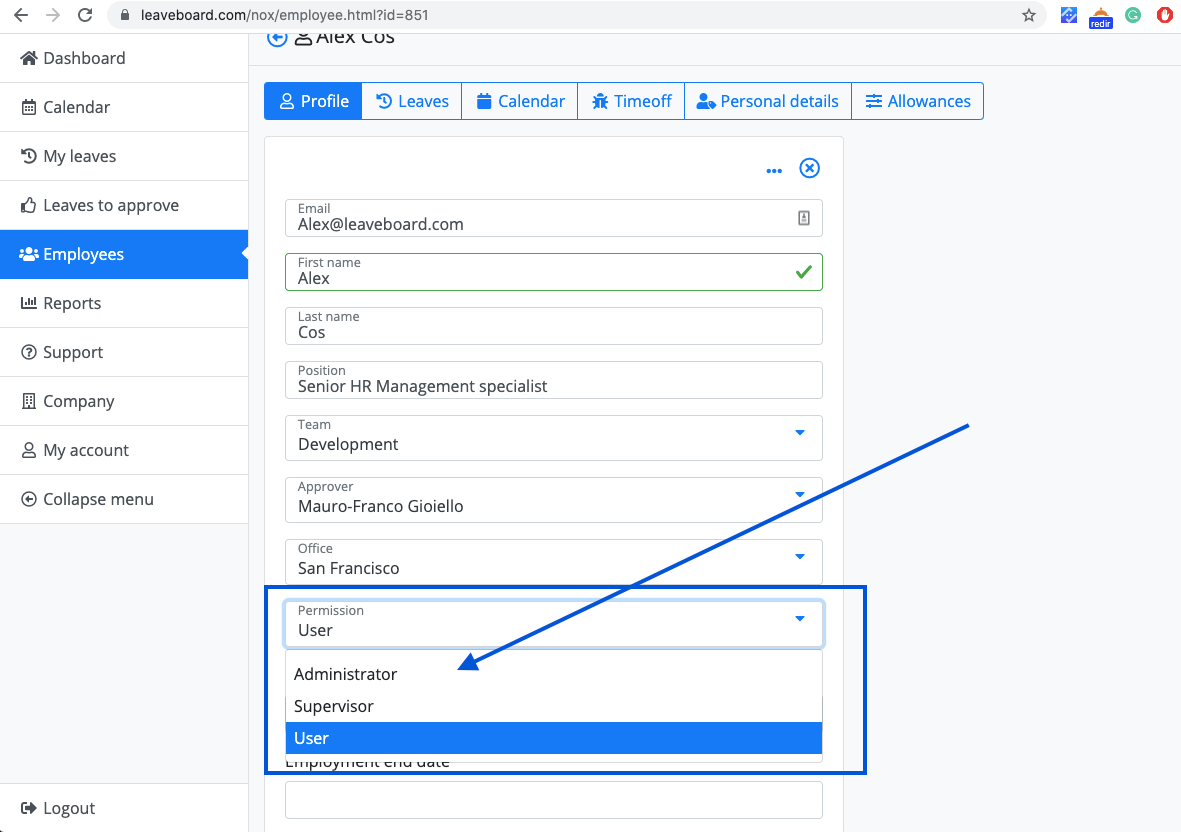
How to give to an employee manager access level?
To make someone a manager, make that colleague an approver for one colleague. For example, if John reports to Mary, Mary automatically gets manager access and can approve and decline John's requests.
To set Mary up as an approver for John, go to Employees > John > Profile > and change the Approver to Mary > Save.
Related support questions
How to change the calendar and reports visibility settings?
Find additional informations regarding the access and permission levels.