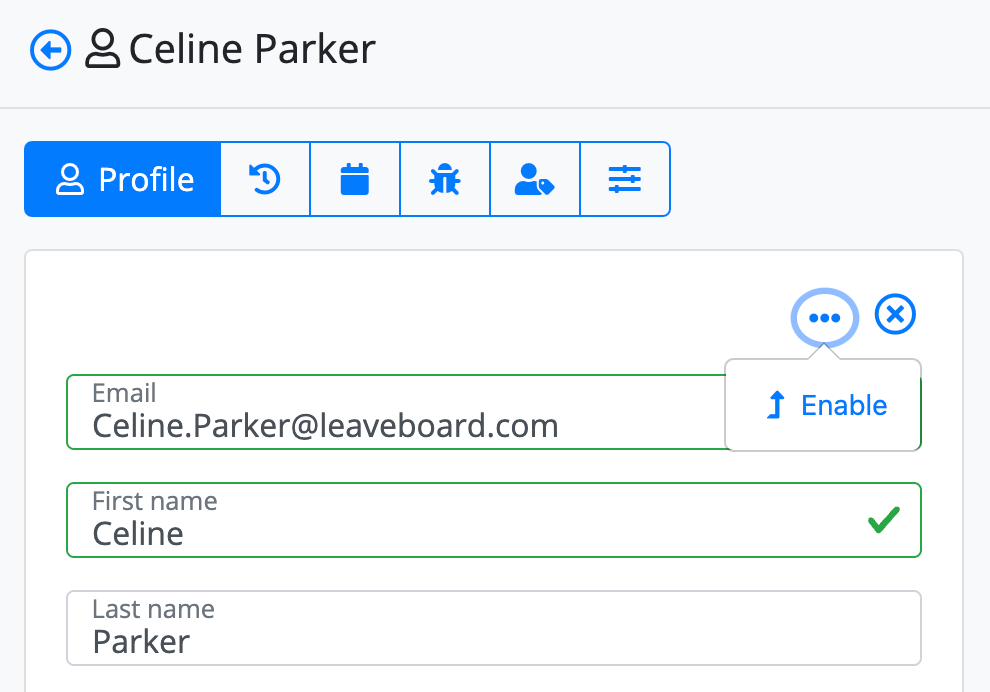How to deactivate an employee?
You will have to offboard some people as some might leave for other companies, or they are not a good fit.
To disable, archive, or deactivate a user, follow these steps:
- From the Menu, select Employees.
- Click on the Employee that you need to deactivate.
- On the Profile tab, click on the Settings icon.
- Click on the More icon and then select Disable.
Once an employee is deactivated, they will not be visible anylonger in the attendance calendar, employee directory, and reports sections.
In the following screenshot, you can see exactly where this functionality is located.
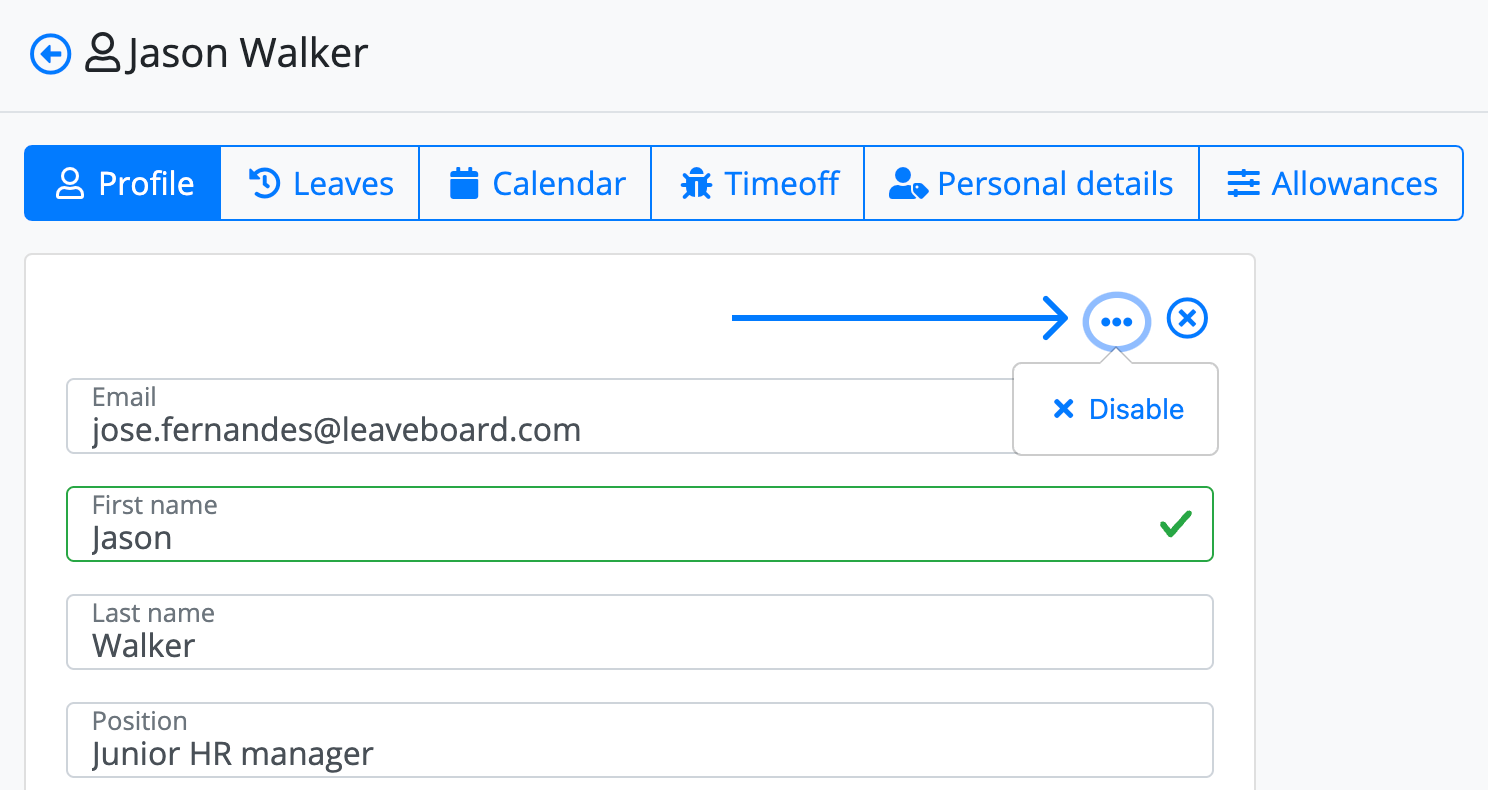
Do deactivated users count for your subscription?
No. Deactivated/removed users don't count for your subscription.
How can I see the details of the deactivated employees?If you go to Employees > Filters and then select Status > Select Disabled, you will see the list of deactivated (deleted) users be able to check the details of these former employees.
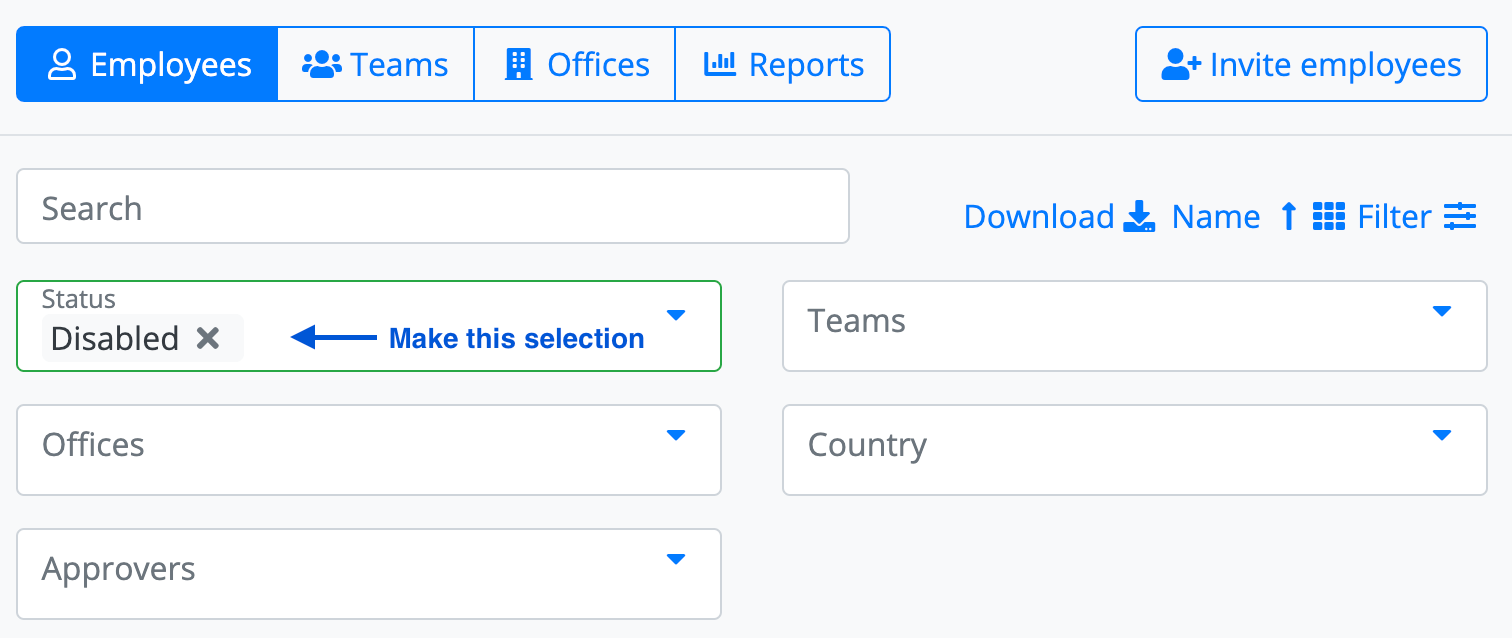
When an employee is deactivated s/he will not be able to access the platform.
Can I reactivate a disabled user?Yes, please go to Employees > Filter > Select Disabled within Status > And you will find your colleague that is deactivated.
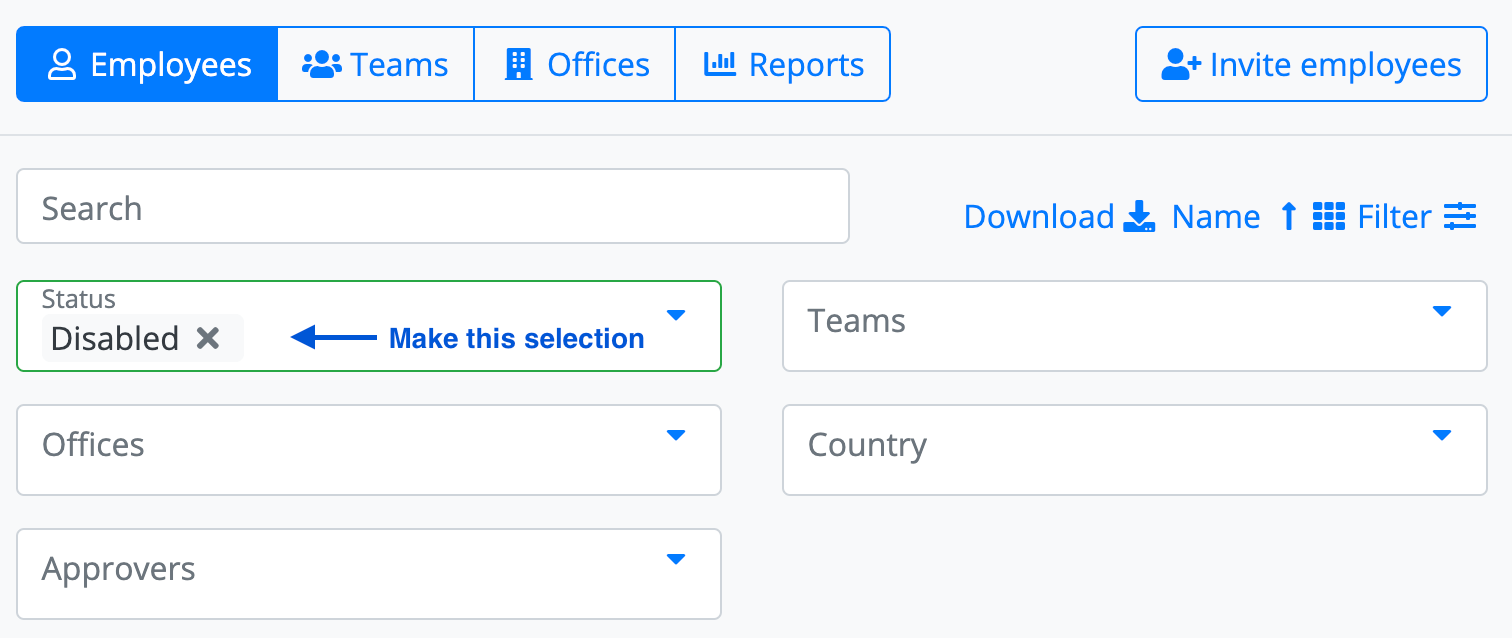
You can reactivate the account in the same way as it was deactivated. (Profile > click the settings icon > click the icon > click reactivate).