Integrating Google, Office 365, iCal and custom calendars
The LeaveBoard HR and Leave Management System integrates with Google, Office 365, and Slack for single-sign-on. It also provides calendar feeds that you can add to the calendar of choice. The calendar feeds provide access to personal leaves of absence, team leaves, office absences, or company time-off entries. Note that depending on the access level you have on your account, you can access more or less of these calendar feeds. Additionally, admins have access to calendar feeds with the work anniversaries and birthdays of the entire company.
How to integrate with Office 365 Calendar and automatically sync my absences?To integrate with Office 365 to sync your time-off booked through LeaveBoard, or iCal follow these steps:
- From the Menu, select My account.
- Go to the Integrations tab.
- Activate the integration with Office 365 by clicking on the Office button.
- The integrations will require you to authenticate to Outlook 365 and connect LeaveBoard with your Calendar provider.
- Click Save.
For the integration with Google and older versions of Outlook (that accept calendar sync via iCal), follow these steps.
From the My account > Integrations tab, you can use a series of calendar feeds (.ics format). In this way, your time-off and public holidays will be added to your Apple iCal or calendar app of choice.
Note: For the integration to work, your email adress in Office365 needs to be the same as the email you have on the LeaveBoard system.
What calendar feeds does LeaveBoard offer?
LeaveBoard offers you multiple calendar feeds:
- Your absences
- Your team attendance
- Your office attendance calendar entries
- The leaves of absence from the entire company
- The company birthdays
- The company work anniversaries
- Public holidays
Based on your access rights, the system might limit your access to these options.
To copy the calendar feed, click on the copy icon, as you see in the image below.
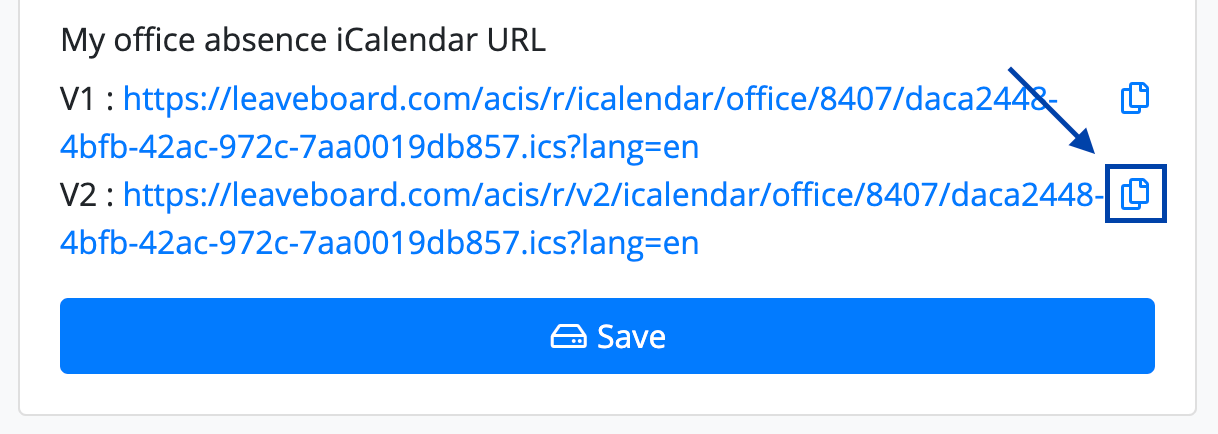
These calendar feeds are now available for teams, offices, subsidiaries, and the entire company.
What is the difference between the V1 and V2 of the calendar feeds?
The difference between V1 and V2 calendar feed is that V1 breaks long-term entries (i.e., four days) into separate calendar entries for each day, and V2 is not breaking them. We recommend using V2.
How to integrate with Google Calendar and automatically sync my absences?
Please note that the integration with Google will not add the time off requests within your Google Calendar. This is only used for SSO login. Please do use the calendar feeds, that are available within My account > Integrations.
Here are the steps you need to follow to add your absences to Google Calendar:
- From My account > Integrations > Copy the feed URL that you're interested.
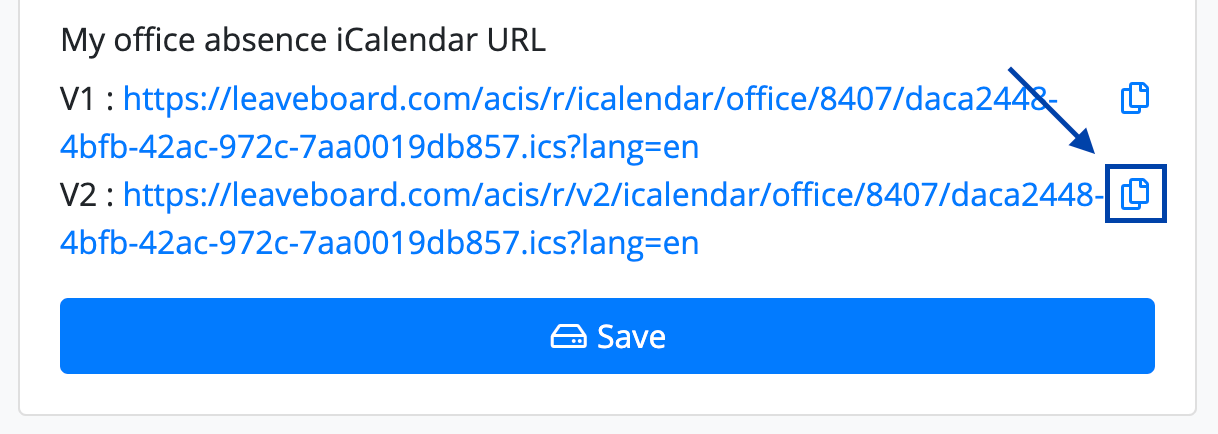
- Go to calendar.google.com.
- On the left side, go to "Other Calendars" and click on the dropdown.
- Choose "Add by URL".
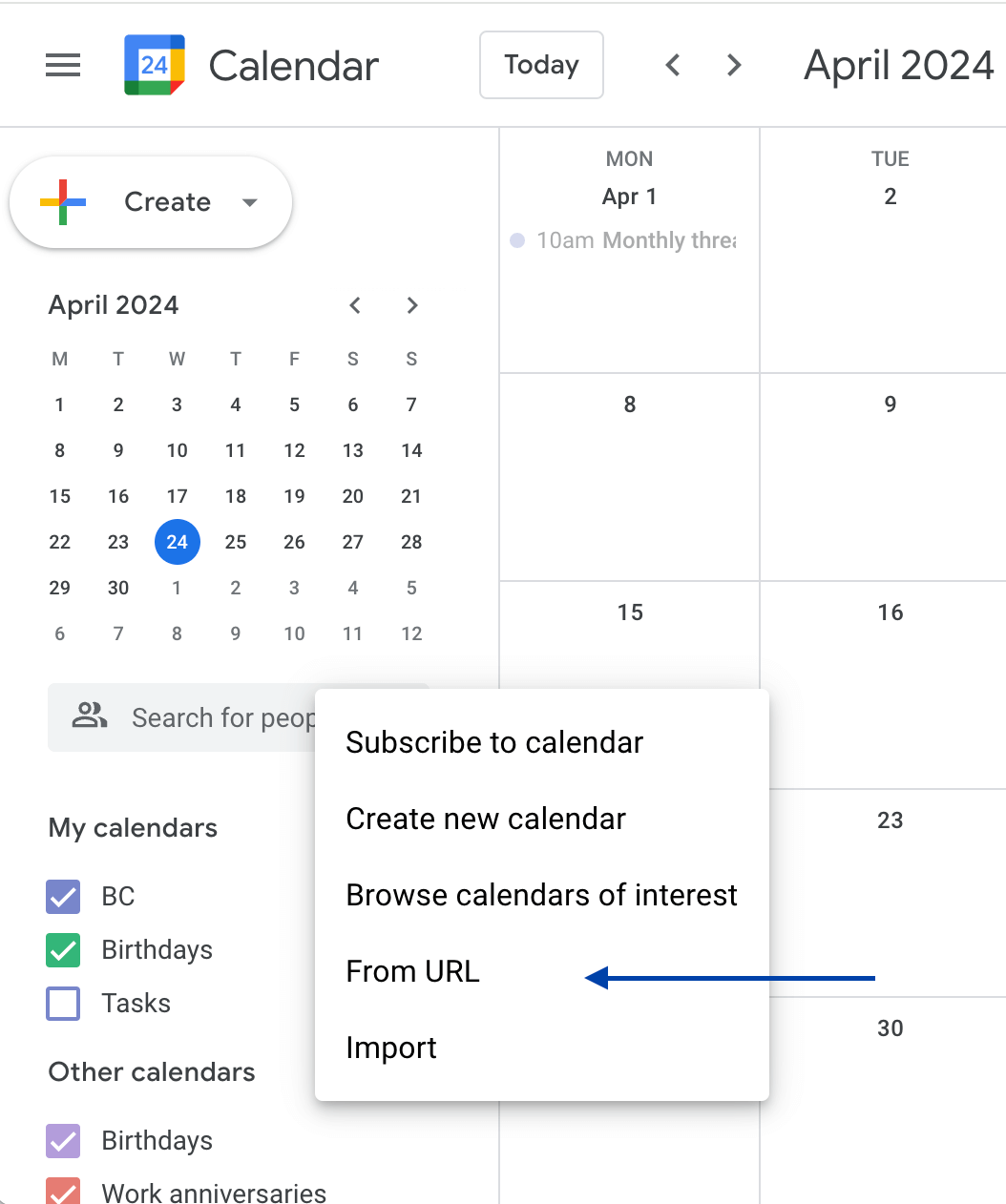
- Enter the URL of the calendar, which you want to subscribe to.
- Click on "Add Calendar" and wait for Google to import your events.
Tip: If you are looking for a calendar feed with the shared absences, work anniversaries, or birthdays within a specific team, then go to Employees > Teams > Team name > Settings, and here you have access to the specific calendar feeds. You can do the same for particular offices.
Integrating with Office 365 via the calendar feed
Depending on the version of your Outlook, it might be the case to connect with the time-off calendar feeds that you can find out on My account > Integrations.
Find below an image on how to subscribe to any of the calendar feeds provided on the Microsoft page: https://support.microsoft.com/en-gb/topic/cff1429c-5af6-41ec-a5b4-74f2c278e98c
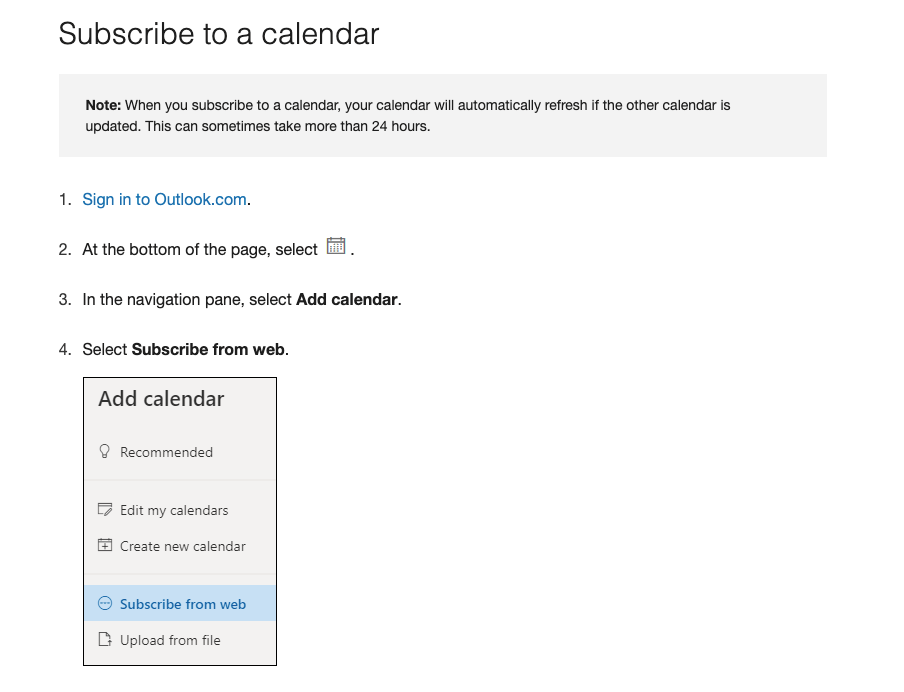
Calendar feed not updating
As you or any of your employees book a new leave, LeaveBoard automatically updates the calendar feeds with the latest information. If you use the calendar provided, the solution is not to expect an instant update on your Google Calendar but to wait a few hours - it could also be 24 in some cases.
How to setup notifications within Google Calendar from the calendar feeds?
Google Calendar allows you to set up notifications to remind you about upcoming events (i.e., colleagues who will be out of office, upcoming birthdays, or work anniversaries). To set up such a notification, once you connect the desired calendar feed, then from the setting, configure the notification part as you want. The picture below gives you more details about how the notifications work.
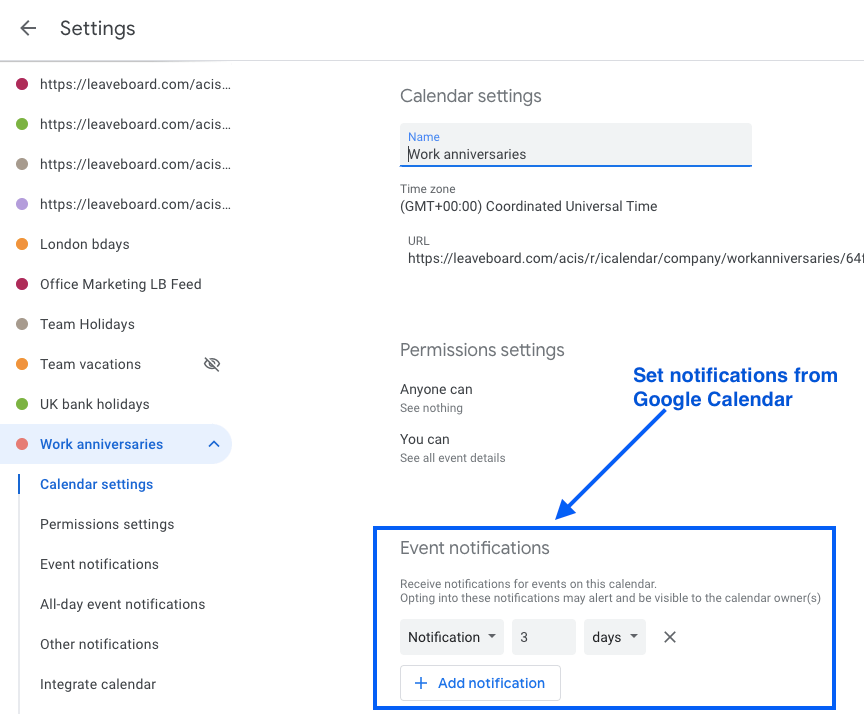
When I try to integrate with Google/Office 365, I get an error. What shall I do?
If the Single-Sign-On option is not working, it is most probably caused because the email you have within LeaveBoard differs from the one on Google or Office 365. You can change the email from Employees > Employee name > Profile > Settings icon > Email > Change the email > Save.