Setup permissions
The Leave management system offers role-based advanced permission access to calendars and reports.
Administrators can setup these permissions by following these steps:
- From the Menu, click on the Company tab.
- Select the Permissions tab.
- Click on the Settings icon.
- Now you can modify the Calendar access for Employees to be locked at the employee, team, office, or company level.
- Additionally, you can edit the report access for managers to your team, office, company or no access.
- Click Save.
Enabling privacy mode
LeaveBoard offers the possibility to edit the privacy levels to limit access to sensitive data.
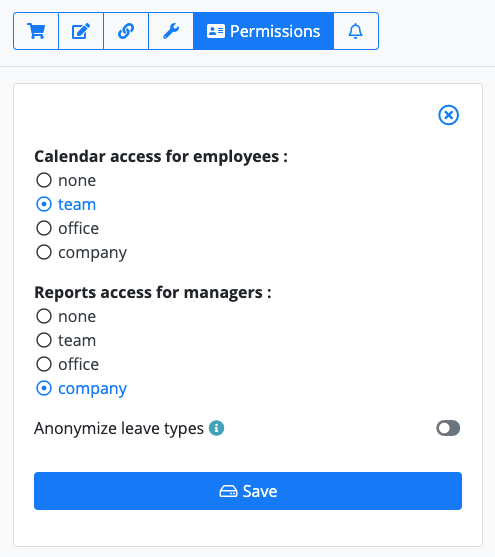
To change the permissions for your employees or managers, access the functionality available at Company > Permissions.
Calendar visibility for employeesYou can change the Calendar visibility level for users at None / Team / Office / Company from this page.
Note: Restricting the visibility for employees from company to team level could also be a productivity enhancer. If your business has 200+ staff members, then providing the calendars with all 200 calendars could be frustrating, irrelevant, and difficult to follow.
Reports access for managersOn the same page, you can restrict the access to employee data Reports at the manager's level at None / Team / Office / Company.
Anonymize leave types for employeesTo add an extra level of privacy, you can also anonymize leave types and in this way, employee vacation and sick leave entries will be private within the user's calendars.
With this privacy option active, managers, supervisors and admins will be able to see the types of leaves, and only employees with user access will be impacted by this change.
Note: These advanced permission settings will impact all employees or managers, as they are access level-based. Please note that you can change the access level from an user to an administrator for any employee.