How to change the timezone, language and date format?
LeaveBoard is used all around the world. On this page you can find an overview of details each LeaveBoard user can personalize. Here are the steps needed to modify the timezone, language, date or the time format:
- From the Menu, select My account.
- Go to the Settings tab.
- Click on the Settings icon.
- Update the Timezone, language for emails, date or time format.
- Click on Save.
Moreover, on this page, you can change your password.
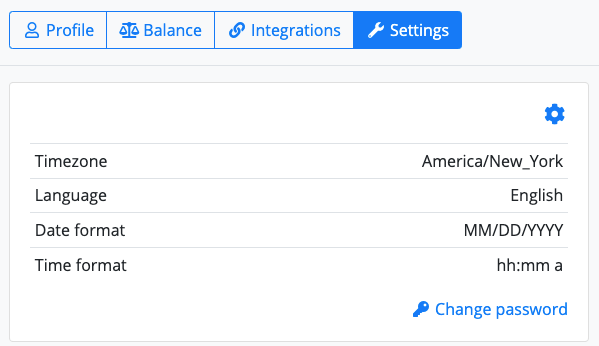
The timezone is important for the calendar integrations, to provide an accurate view.
The language of the email notifications you receive can be English, French, German or Romanian. If you want to use the web version of the app in any of the languages, you need to select your desired language when you login by clicking on the icon.
The Language
On this page you can configure the language you receive the notification emails. You can select one of the following languages: English to French, German or Romanian.
The Date Format
The date format within the HR platform is adjusted by default based on your browser settings, however, you can change it to MM/DD/YYYY, DD/MM/YYYY, YYYY/MM/DD, or YYYY-MM-DD.
The Time Format
There are practically two options: 12 or 24 hours time format.
- hh:mm a - 12-hour system. AM or PM is given. Example: 04:22 PM
- HH:mm - 24-hour system, or military time. Example: 16:22
How to change the web-app language interface?
To change the language of the interface from English to French, German or Romanian, when you login, on the top-right corner globe icon, click on it and select the language you desire within the HR web-app.