Setting your offices
Larger companies have multiple offices spreading among different geographies. Smaller and mid-sized businesses might have various departments. LeaveBoard makes HR management for them easy.
Here is how to setup your office:
- From the Menu, select Employees.
- Under Employees, click on the Offices tab.
- Click on the [+ Add office] button to add a new office.
- Insert the Name of the office, the office manager, and then select the Country where the office is located.
- Click on Add office.
Once you have created multiple offices/locations, you can filter your attendance calendars, reports, and the employee directory by the desired office.
Additionally, for every new office you can setup public holidays, blackout days and the corresponding office-members.
How to add employees to an office?
An empty office doesn't mean anything. You must add employees to it and get the work done. Here is how:
- From the Menu, select Employees.
- From the Employees, select the Offices tab.
- Select the Office in which you would like to add new employees.
- Select the Members tab.
- Click on the Add office members.
- Select the Employees that you would like to add.
- Confirm the selection by clicking on the on [+ Add office members] button.
To delete an office from the system, start by assigning all the employees from this office to another. After you finalized this step in the Office card, you will have the Delete option.
Once your new office has been created, you can add Public holidays to it. For the employees added to this office, the public holidays will appear automatically in their calendars.
How to add blackout days?
To add blackout days, go to Employees > Click Office name (i.e., United States) > Click the Blackout days tab > Add blackout day.
Once you add one or multiple blackout days (Also know as restricted days), the employees will not be able to book time off on those days. The blackout days functionality is particularly relevant when there is an important milestone, an important conference, or a project deadline - and employees from that office are expected to work during those days. In this case, booking time off is restricted to those days.
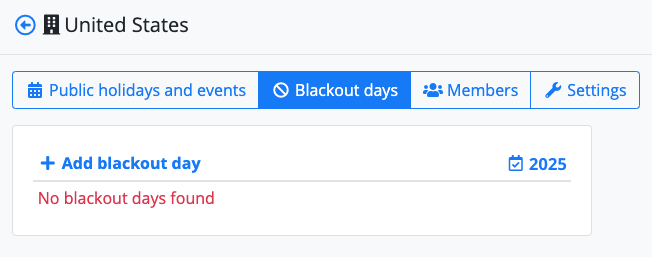
Are you working with employees in different countries?
If you have employees abroad, we recommend creating a new office and the public holidays from that location and then invite them to that office.