Managing employee allowance
LeaveBoard adjusts to various company absence policies. Moreover, the HR software can handle policies across multiple geographies besides employees with different contractual time-off entitlements. Find below the steps you need to perform to manage the number of allowance days per employee.
The title of the page could have been different. Here are some additional headings to help HR managers to find what they are looking for: Adjust time-off, Amend leaves, Edit entitlement, or Modify allowances.
For each Employee, there is a card with the leave balance information on their profile.
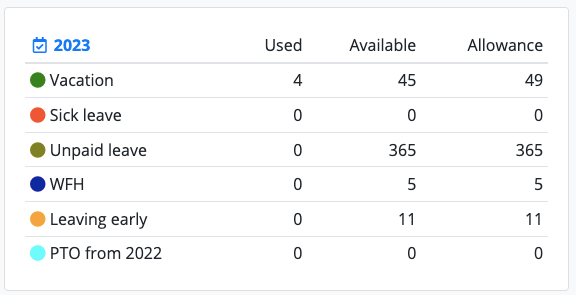
Legend
- Used - how many days have been booked
- Available - how many days are still available till the end of the year
- Allowance - how many days the employee has this year.
Tip: As an admin, you can modify/remove/edit the types of time-off rules, and automation from Company / Leave types.
Admins can configure the allowance details for each employee as follows:
From Employees > Employee name > Allowances, there is a tab like the following.
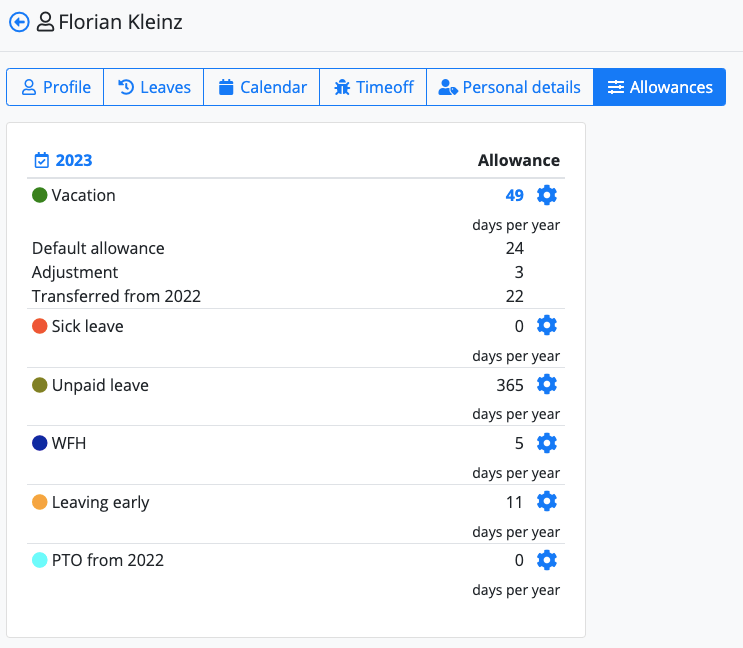
- Vacation allowance = 24 days – This is the contractual allowance amount the employee gets automatically on Jan 1 (or the start of the fiscal year).
- Adjustment = 3 days (if the employee worked during the weekends, etc.)
- Transferred = 22 days (22 days the employee had in 2024 still available, and we did the carry-over).
You can adjust the time-off details if you click on the gear icon next to Vacation.
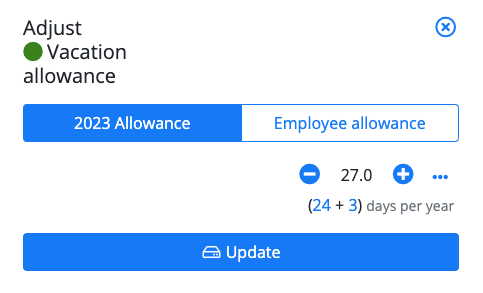
Now, when you want to adjust the balance for vacation, you click on the gear icon and get a screen like this:
- Employee allowance = the contractual yearly amount (also known as yearly accrual).
- 202X allowance = practically the adjustment. On this tab, you add a half day or full day for working beyond the schedule (or remove days if the employee was hired later during the year and doesn’t get the total yearly allowance)
Note. LeaveBoard works with annual accruals from the start of the fiscal date, and the system supports half days as minimum increments.
Here is the simple version.
- From the Menu, select Employees.
- Select the Employee whom you would like to edit the allowance.
- From the Allowances tab, you can add additional days of PTO or Vacancy for a specific employee.
- By clicking on the Setup icon.
- In the popup you will have, there are two tabs: "202X allowance" and "Employee allowance". The difference between these two options is the following:
- The 'Employee allowance' tab means the annual accrual allowance (the amount the employee will receive at the beginning of each fiscal year). This is usually personalized when the employee is onboarded in the system. If an employee gets every year an additional day for seniority or because of contractual agreements compared to the general policy standard, here is the place to modify it.
- The '202X Allowance' tab - is the amount available as of today. Depending on when the employee is added to the platform, this number is practically calculated as follows: Yearly employee allowance - time-off days taken - adjustments + carry-over from the previous year.
- Once you have finished the employee allowance personalization, click Update.
Now, if an employee worked during the weekends or extra hours, you know how to adjust the yearly entitlement days. The changes will be automatically reflected in the reports and balances, making tracking time off for any employee super easy.

Note: The allowance is showed within the balance card within the dashboard. The calculation of days used considers the public holidays and weekends set up for the employee. The employee's start day also has an influence. Another element that might confuse the calculation is the fiscal year start date.
How to adjust the default employee allowance for all employees?
With the LeaveBoard system, you can adjust the general Leave/Vacation allowances for all the employees from the Company > Leave types > Vacation > Settings > Click the settings icon > and change the option Allowance days per year to the amount that the employee gets yearly. In this way, all the next employees added to the system, will have this default yearly accrual. We recommend making this setting when you setup your account.
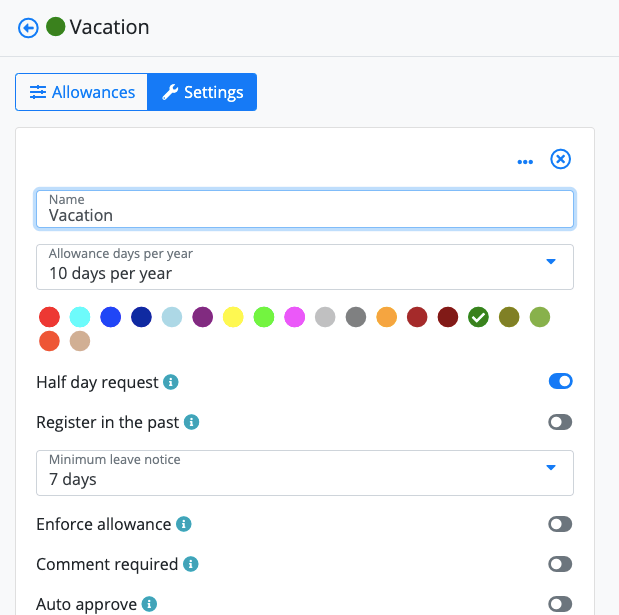
If you want that the number of days for the Vacation allowance to be adjusted based automatically when you invite a new employee to the database, go to
Company > Leave types > Vacation > Settings > Click on the settings icon > and activate the option “Adjust allowance on employment.”
Example: Suppose you offer your employees 10 days of Vacation allowance annually. In that case, when you invite a new employee hired in the middle of the year, his allowance for this year will be automatically adjusted to 5 days. Moreover, when the annual Vacation allowance resets in the next fiscal year, the employee will get 10 days.
Check the leave policies support page for more details about the settings, rules, and automation,
Does LeaveBoard accrue time off on employee work anniversary?
No. LeaveBoard accrues time off based on the fiscal year. By default, the fiscal year starts on January 1st; however, you can change this if needed. The business year start date will be when all the employee allowances will reset to the contractual amount. These amounts will be easy to follow within the Reports > Annual situation.
How to modify the allowances for multiple employees easily?
From Company > Leave Types > Vacation (or other leave types) > Allowances, you will be able to customize with ease the allowances for all your employees without having to go one by one through the employee directory > employee profiles.
How to check if the configured annual allowances are correct at the company level?
From Reports > Annual situation, you will have a general perspective with all the leave of absence allowances as they are available within each of the employee's HR dashboards in the Balance section.
Related questions