Annual carry forward
Suppose an employee has some leave balance remaining in the previous leave period. In that case, the system can add that amount to the current leave period for any leave type and all company employees.
The setup an annual carry forward of the staff's remaining leaves is usually done at the end of the year or early in the business year after.
Here is how you can carry forward the employee leave from this year to next year?Follow these simple steps to run the carry-over process:
- Go to Company
- Select the Leave types tab
- Select the type of leave where you would like to carry forward
- Click on the 2024 -> 2025 carryover link.
- Select the number of maximum carry forward days.
Note: When performing the carryover function, the system will apply it company-wide to all the employees. The system will be sum up with the annual allowance for that type of leave, and as HR manager with administrator access you can edit it per employee. The days carried forward are available as normal leave days for the next year.
Attention: If you have new hires in January, we do recommend performing the carry-over before adding the new hires to the system. Such a situation might cause the allowances to be incorrect. We're happy to help if you encounter difficulties with the carryover.
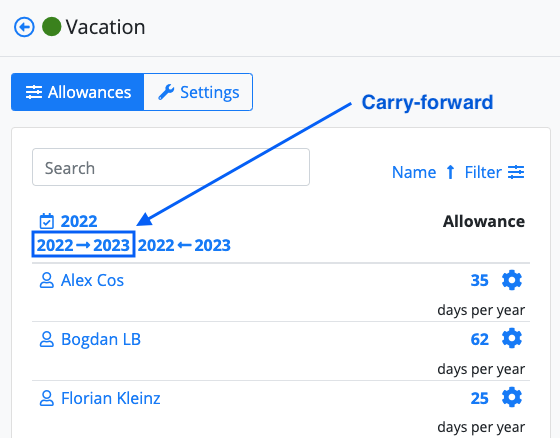
The easiest way to check if all the remaining allowance for the selected type of leave has been carried over to the next period is to check the yearly reports. To check them out is by Reports > Yearly reports.
How to run a carry-over for a particular office or several offices only?
When you click on the carry-over link, a popup window will appear, where you will be prompted to select the number of maximum days that the system shall carry, the possibility to transfer these days to another leave category (i.e., Carry from 202X), and the office/s in which you would like this process to run.
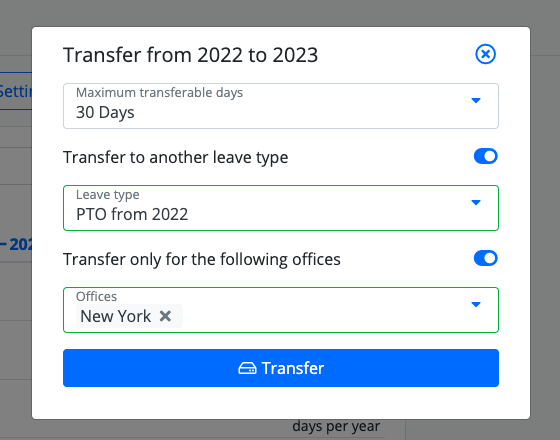
How to check the carryover for an individual employee?
To check how many days of remaining leave the system brought forward per employee, you need to go to Employees > Select an employee > Allowances tab > click on the number of days of allowance per the type of leave where you run the carry forward option. A dropdown will come, and you will see a line such as: Transferred to 2024 8.5. In this example, we mean that the system carried forward 8.5 days from 2024 to 2025.
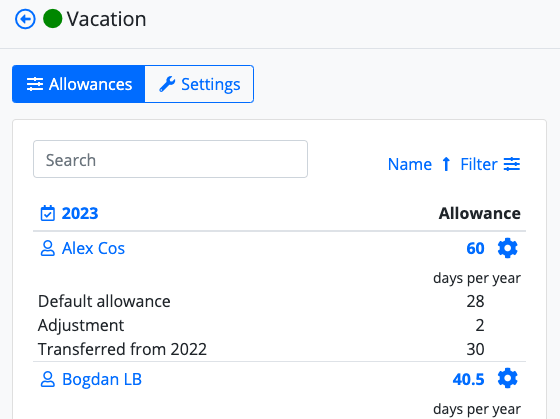
How to run a carry-over with an expiry date?New
If you would like to transfer the remaining employee Vacation days to a new Leave type that has an expiry date that is easy to track and showcases at any moment in time, the real situation, follow these steps:
- Go to Company > Leaves tab.
- Create a new type of leave with a title like “Vacation available from 2024” with 0 days allowance per year.
- For the new allowance “Vacation available from 2024,” you need to set up the expiry date.*
- From Company > Leave types > Vacation > Allowances tab click on 2024->2025 link.
- Select the number of maximum carry forward days. I.e., 5 days.
- Toggle on the Transfer to another leave type option and select where you would like to transfer these days. In our case, it will be “Vacation available from 2024.”
* Otherwise said between which dates the employees will be able to request leave. After this date, employees will not be able to request this type of leave. If you would like to set up an expiry at the end of March, then the interval will be 1 January— 1 March 2025.
** Note: By the booking interval, we don’t just mean the timing in which requests can be added to the system, but the effective use of these absences. I.e., An employee will not be able to use the system on 15 March to request this type of absence for 15–20 April if the settings limit the use of this leave type until 31 March.
*** Depending on the geography, this is also known as Annual Brought Forward or Expiry Carry Forward Leaves.
We have added some additional tips regarding the leave carry-forward functionality, to follow.
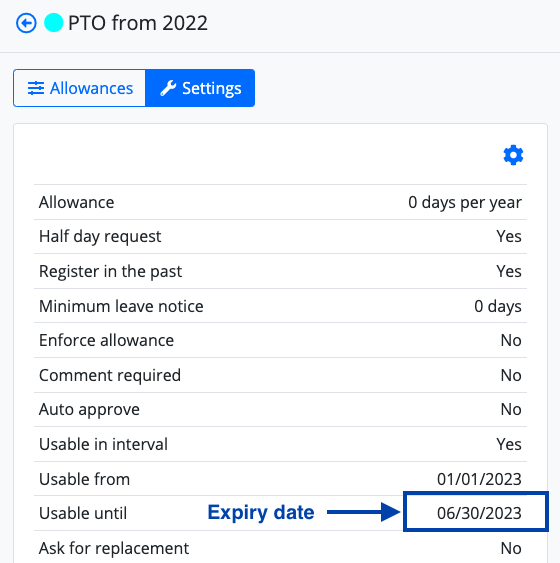
Note: To find out when the business year starts in your company, go to Company > Settings > Business year starts on.